Core Concepts
Reference
How-to Guides
Troubleshooting
Feedback
How to reset my Aptible 2FA
When you enable 2FA, you will receive emergency backup codes to use if your device is lost, stolen, or temporarily unavailable. Keep these in a safe place. You can enter backup codes where you would typically enter the 2FA code generated by your device. You can only use each backup code once.
If you don't have your device and cannot access a backup code, you can work with an account owner to reset your 2FA:
Account Owner:
- Navigate to Settings > Members

- Select Reset 2FA for your user
- Select Reset on the confirmation page
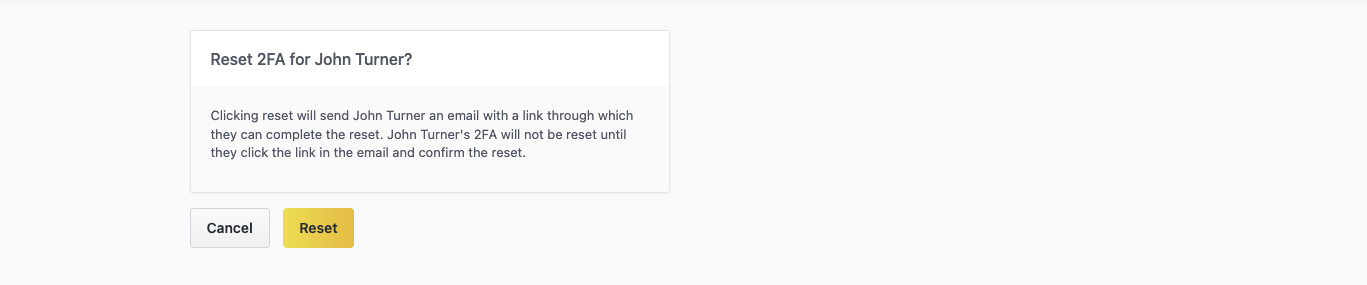
User:
- Click the link in the 2FA reset email you receive.
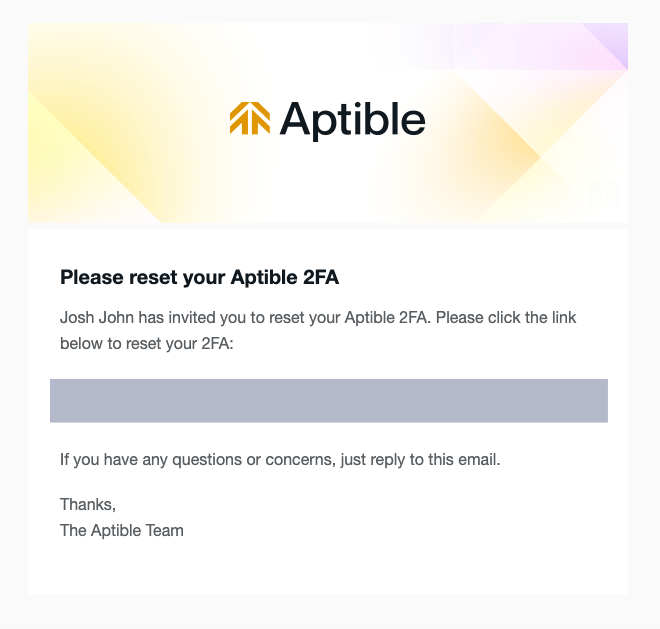
- Complete the reset on the confirmation page.
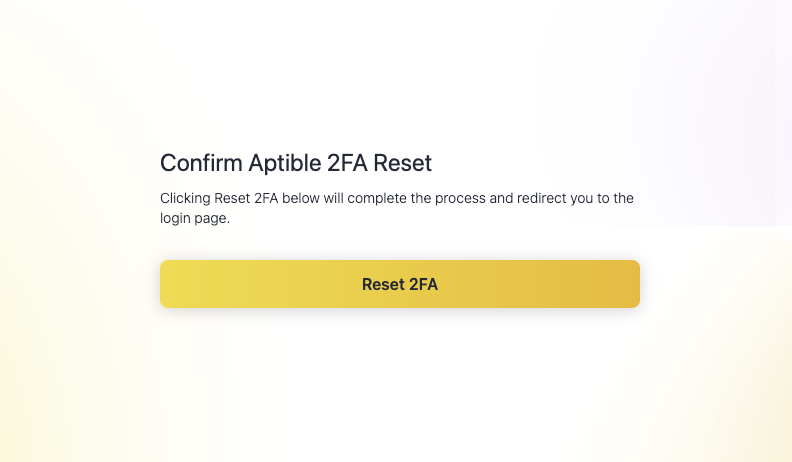
- Log in with your credentials.
- Enable 2FA Authentication again in the Dashboard by navigating to Settings > Security Settings > Configure 2FA.
Account owners can reset 2FA for all other users, including other account owners, but cannot reset their own 2FA.